Omnibus Objection with Notice of Hearing
Last Updated: February 16, 2018
02/16/2018 - Created
Rule 3007(d). Omnibus Objections to Claims
Subject to subdivision (e), objections to more than one claim may be joined in an omnibus objection if all the claims meet certain criteria outlined in this section.
Related Procedures:
- Objection to Claim with Notice of Hearing
- Amended Objection to Claim with Notice of Hearing
- Amended Omnibus Objection to Claim with Notice of Hearing
Step-by-Step Procedures:
Access claim register to verify claim number.
-
Select [Bankruptcy> Claim Actions]
-
Enter case number and click Next
-
Select Omnibus Objection to Claims with Notice of Hearing from event pick list and click Next
-
Select Party from party pick list or Add/create new party and click Next
The Attorney/Party Association screen may display. If it does, click here.
-
The following Alert message will display,
.png)
- The Claims Options Menu will display
- Select the appropriate radio button based on your case
- Click Next
Click Next
- The following Alert will appear
- Click Next
-
Claims Selection screen will display
- Select Claim Number(s)
- Click Next
-
The following Alert screen will appear

- Enter information if applicable
- Click Next
-
The PDF screen will display
- Fill in the additional text if applicable. If filing an Omnibus Objection, insert Multiple Claimants
- Browse, View, and Attach documents (make sure to attach your Proposed Order)
- Click Next
-
The Hearing Screen will display.
- Insert hearing date, time and select hearing location
- Click Next
-
A blank screen will display
Click Next
Click Next again
-
The Final Text screen will display. This is your final opportunity to modify the entry before submitting the filing
-
Verify the accuracy of the docket text
- If corrections are needed use Back button to navigate back to previous screen and make correction or click Bankruptcy to abort filing and start over.
-
If entry is correct, click Next
-
-
Click Next to complete the filing process
.png)
The Notice of Electronic Filing will display. It is the verification that the filing has been sent electronically to the court.
Copies of this notice and the document filed are emailed to all participants who receive electronic notification in the case. You have a period of 15 days for a one time free look at the document filed.
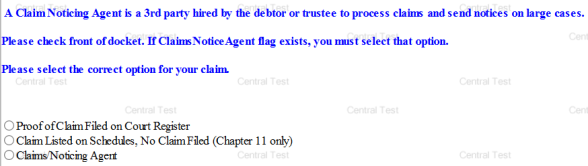
_1109x51.png)